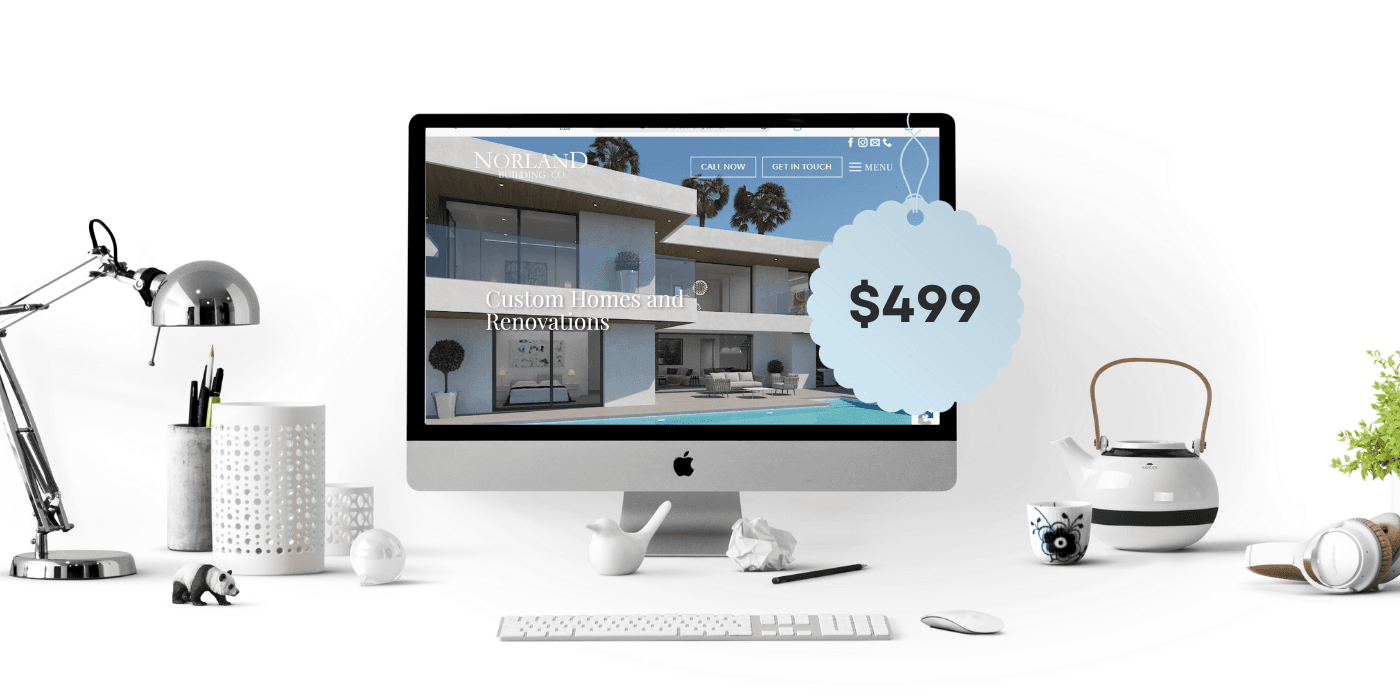Tutorials
Cheap Websites Ultimate way to create a wordpress blog post
Learn how to create a wordpress blog post by Fast Cheap Websites.
How to Create a WordPress Blog Post with Cheap Websites.
1. Log in to Your WordPress Dashboard
Start by logging into your WordPress admin dashboard, typically accessed by visiting your website’s URL and adding “/wp-admin” at the end.
Start by logging into your WordPress admin dashboard, typically accessed by visiting your website’s URL and adding “/wp-admin” at the end.
2. Navigate to the Blog Post Editor
In the dashboard, locate the “Posts” section, and click on “Add New” to access the blog post editor.
Add a Title (Cheap Websites)
At the top of the editor, enter a catchy and SEO-friendly title for your blog post like Cheap Websites.
4. Compose Your Content
Use the visual or text editor to start writing your blog post. You can format the text, insert images, videos, or other media, and organize your content using headings and paragraphs.
5. Add Tags and Categories Like Cheap Websites
Assign relevant tags and categories to your blog post to help organize your content and improve its discoverability.
6. Optimize for Search Engines
Fill out the meta description and focus keyword fields to optimize your post for search engines. You can also install plugins like Yoast SEO to further enhance your on-page SEO.
7. Preview and Publish
Before publishing your post, review it thoroughly and make any necessary adjustments. When you’re ready, click the “Publish” button to make your blog post live on your website.
8. Promote Your Content
Share your new blog post on social media, send it to your email subscribers, and explore other ways to promote your content and drive traffic to your website.
By following these steps, you can create engaging and optimized blog posts that will help you connect with your audience, establish your expertise, and drive more traffic to your WordPress website.
For more video Tutorials Visit my website or my YouTube channel.